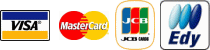Answers
【General】
Q1. What Is Healinglabel.com?
A.We're a music download site exclusively distributing our artist, MARTH's healing music, where you can buy either songs or albums and download them to your computer. After the download, you can use any Windows media Digital Rights Management(DRM) compatible software to listen to your music, or you can burn it to disc, transfer it to an approved portable device, or copy it to other computers.
>TOP
【System Requirements】
Q3. Can my portable device play the downloaded music from Healing label.com?
A. Your approved portable device must be compatible with Windows Media
WMA files or it will not play music from Healing label.com. To verify if
your player is
compatible, check the manufacturer's specifications or contact the manufacturer.
Your approved portable device must be Digital Rights Management (DRM) compliant, because your music download files use DRM license encryption technology. Non-DRM compliant digital media players might not decrypt or play your music files.
Please check if you can successfully transfer the following sample music
to your portable device.
◆ Sample sound content
 >TOP
>TOP
【Downloading】
Q3. Where on my computer did my downloads get saved to?
A. Try using your Windows Explorer to display the files and folders on
your computer. the icon for this program looks like a magnifying glass
over a file folder. The default location for your downloads is usually
Desktop > My Documents > My Music. You can also use the Search button
in the Windows Explorer navigation bar. In the Search field, type *.wma
since all music files you download from Healing label.com end in the extension
wma.
>TOP
Q4.How often can I download my music?
A.You can download the license to play a song only once.However, if for some reason, your download is interrupted or a song does not completely download, you may download a song up to 3 times.
>TOP
【Playing】
Q1. Why my computer won't do anything with the music files I downloaded?
A. Be sure your machine is compliant with the Recommended System Requirements.
(See
System Requirements.)
Make sure you have properly loaded and activated your Windows media Digital Rights Management(DRM) compatible software. (See
System Requirements.) An earlier version will not work.
Your browser must be Internet Explorer. If you browse the site with Netscape
you cannot purchase and download music.
Also, make sure your 'individualization' is 'on'. Some 'spyware' programs advise you to turn it off, but it is a critical component to your DRM licensing decryption protocols.
If you can't burn the music to CD or transfer the music to your portable
player, check the troubleshooting guide for your CD burner. If you can't
transfer the music to your portable player, check the troubleshooting guide
for your player.
If you have speakers or headphones, be sure they are plugged in correctly and the volume is on.
>TOP
【Purchasing】
Q3. Do I need to subscribe?
A.No. There is no subscription plan. Once you download the music, it is yours to do with as you wish, within the license guidelines.
>TOP
【Music File Licenses】
Q1.What is DRM?
A. It is short for Digital Rights Management, a term used to describe a number of techniques for restricting the free use and transfer of digital content. Typically, a DRM system protects intellectual property by encrypting the data so that it can only be accessed by authorized users. We employ Microsoft's "Windows Media Rights Manager" as DRM.
>TOP
Q2.What is a Music File License?
A. When you purchase and download music from Healing label.com, your music files are accompanied by a license with certain restrictions. The music files are encrypted with DRM license technology to be sure that they are used according to your license restrictions.
>TOP
Q4.How can I check the license status of my downloaded file?
A. To view the license status of your downloaded file, in Windows Media
Player open the file and in the menu bar, go to File > Properties. You
will then see the license information for that file including the number
of plays available remaining before a license update is required from the
Internet.
>TOP
Q5.How can I back up and restore Media Player license files?
A. To Back Up License Files
- 1.In Windows Media Player, click the Tools menu, and then click License Management.
- 2.Select the folder where you want to back up the license information, and then click Backup Now. Microsoft recommends that you use the default location: My Documents.
When the Transfer Complete! dialog box appears, the licenses are successfully backed up.
- To Restore a Damaged or Unusable FileNote You must have a working Internet
connection to restore your files.
-
1.In Windows Media Player, click the Tools menu, and then click License Management.
- 2.Click Restore Now. The player uses your Internet connection to verify your license information.
When you receive a "Transfer Complete" message, the player has verified your licence information and restored the licenses.
The number of times that you can restore a license is limited. When you reach this limit, you cannot restore the license again. You must contact the content producer to restore them.
>TOP